Using Rdesktop with Check Point SSL VPN on Linux
This took me quite a while to get working, and I perused many threads that gave me clues but never the whole solution.
If your office has a CheckPoint SSL VPN you can connect to it using rdesktop under Linux by following these steps.
First follow the directions for accessing the VPN over HTTP (eg, https://access.yourcompany.com). Your IT person probably provided some directions. There's an ActiveX version of the install and there's also a Java one.
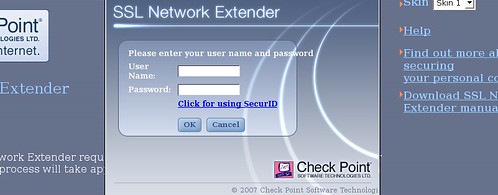
I couldn't get anything to install correctly, so I ended up clicking the "Download SSL Network Extender manual installation". When you click that you should end up with a file named snx_install.sh.
You'll need to run this script as root, and you'll likely get some errors if you run it as is. I commented out the offending lines. They mostly pertain to cleanup and some error trapping. In fact, in the picture below I'm not sure I needed to comment out those first few lines. Just do what you need to in order to get it installed.
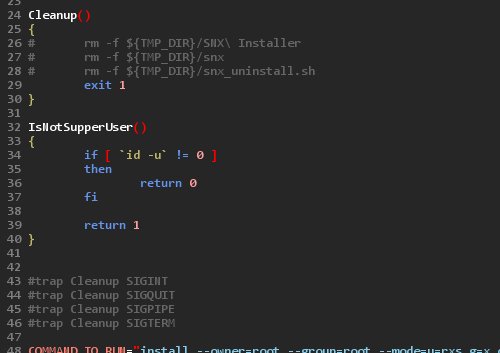
Once it installs you can open your browser (again, I had to be root to get this to work). Revisit your VPN site over http and log in. It should work and you'll get a message saying you're connected.
Now what? Open a terminal and type ifconfig. You should see a specialized adapter. Mine was named tunsnx-00. This is your SSL VPN connection. You can view which IP addresses are accessible by running netstat -rn.
At this point, you can open another terminal and run rdesktop with options similar to this:
rdesktop -f -u username workmachine
username is your network username and workmachine is either your work computer's IP address or name.



